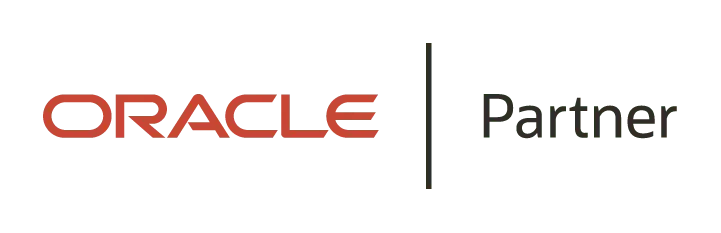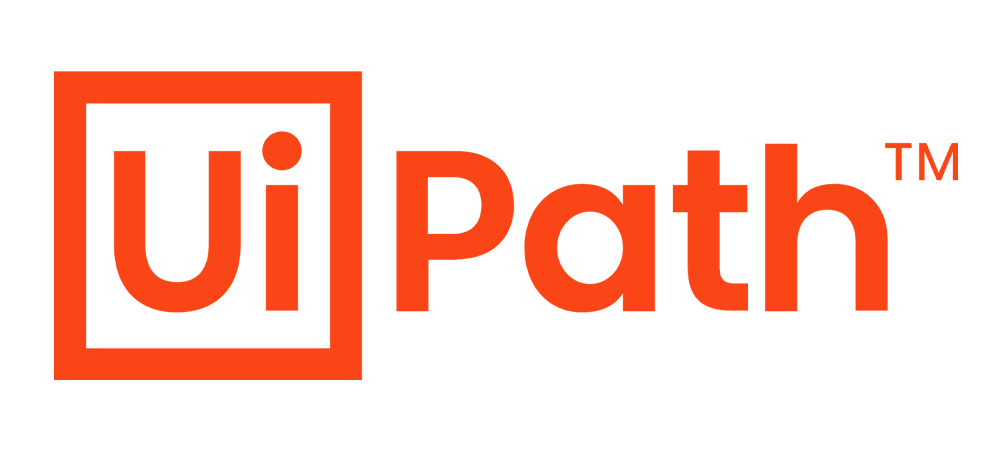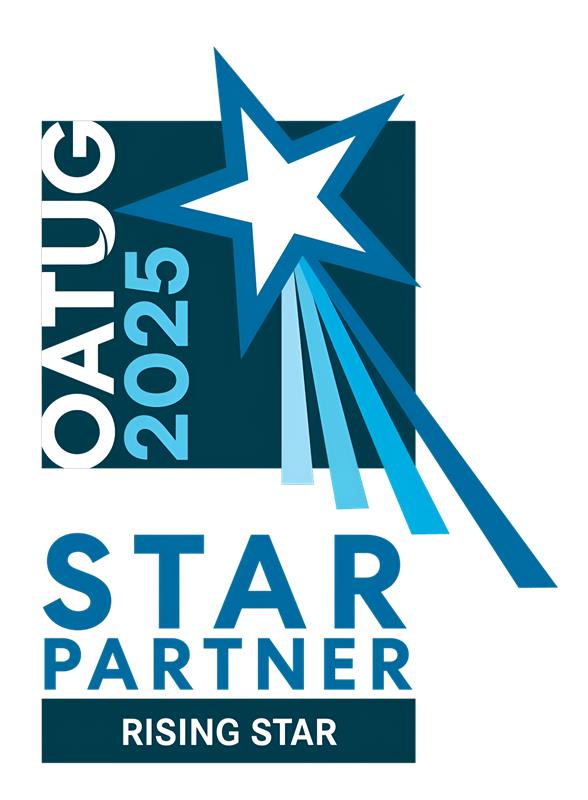Building AI Agent in UiPath
Agent Builder

Step-by-Step Guide to Building an AI Agent in UiPath Studio Web
1.Accessing Studio Web:
Start by navigating to studio.uipath.com. Click on the "Create New" button and select "Agent" to open the Agent Designer canvas, where you can begin building your AI agent.
2.Configure the Agent
Define how your agent will behave by setting up prompts under General. The System Prompt gives your agent internal instructions about its role, tone, and guidelines to follow, while the User Prompt specifies the type of input your agent expects from users, helping it understand and respond correctly. Then, connect runtime tools under Tools, link knowledge sources using Contexts for data access, and configure human-in-the-loop fallbacks and memory persistence in Escalations.
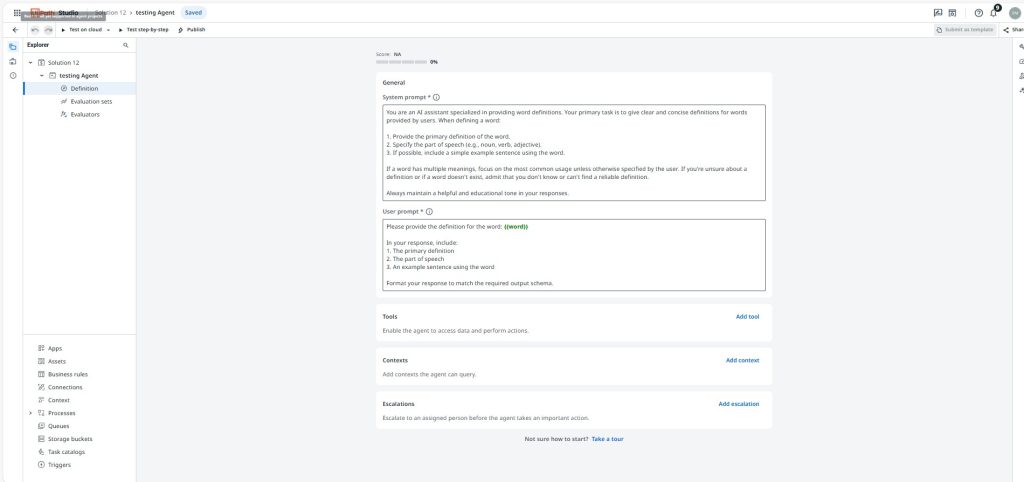
3.Naming and Selecting the Language Model
Rename your agent in the Project Explorer to a unique, identifiable name. Then, in the Properties panel, choose the large language model your agent will use and configure settings such as Temperature to control creativity and Max Tokens per Response to limit response length.
4.Defining Prompts and Arguments
Use the Definition panel to refine your System and User prompts. In the Data Manager, define the input and output arguments your agent will use, ensuring the data flows correctly through the prompts during conversations.
5.Adding Tools and Contexts
Add tools that your agent can call to perform tasks, like connecting to apps, running processes, or invoking other agents. Optionally, add contexts to give your agent access to specific knowledge bases or documents stored in Orchestrator.
6.Testing the Agent
Go to the Dev tab in the Properties panel, enter sample input to simulate user interaction, and select Test on Cloud. Confirm the configuration and run your agent to see how it performs in a test environment.
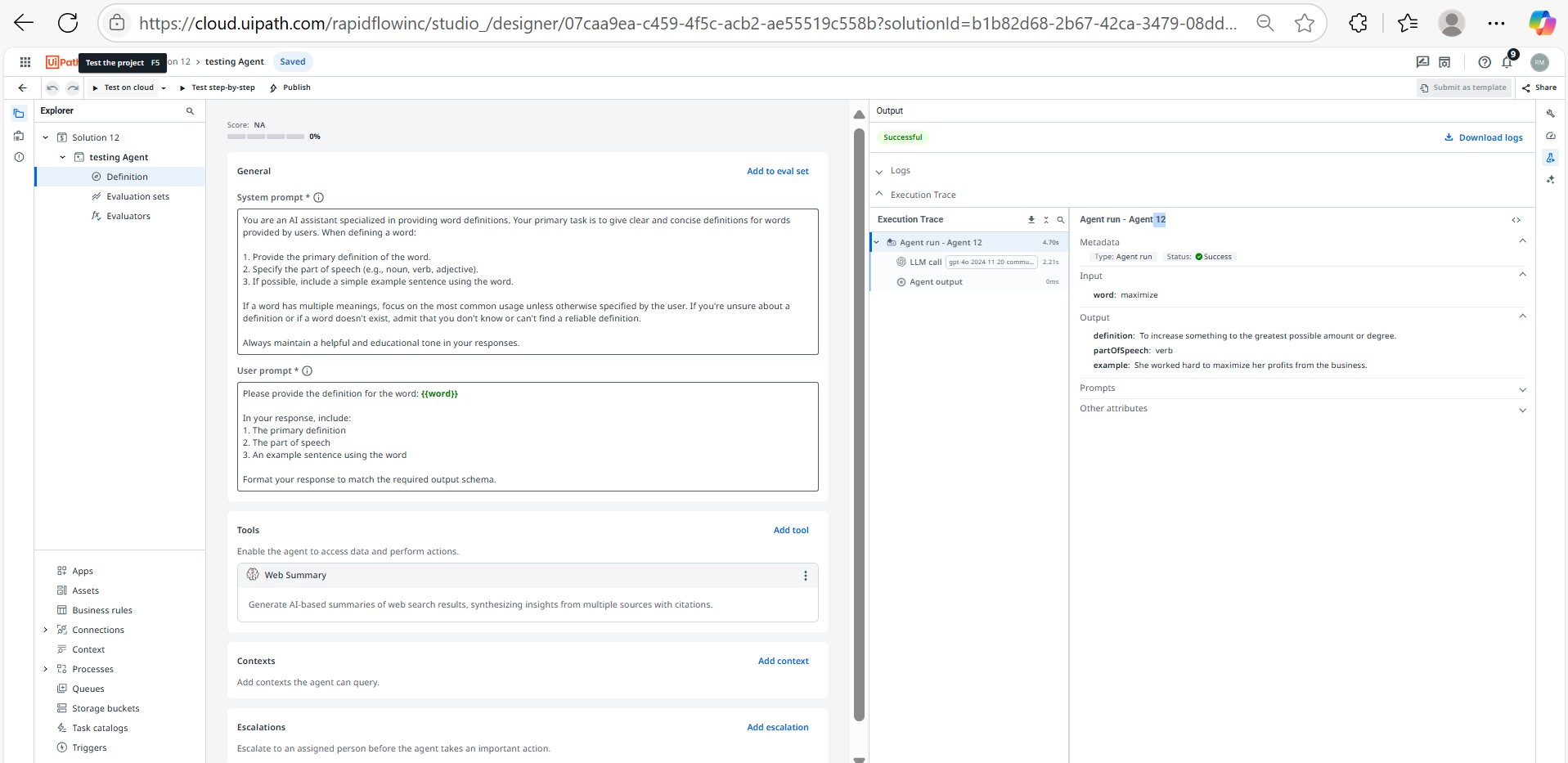
7.Calculating the Agent Score
Open the Health Score panel to review your agent’s readiness based on evaluation results and test coverage. This score helps identify areas for improvement.
8.Using Autopilot to Improve Your Agent
Use the Autopilot feature to get AI-powered suggestions for optimizing prompts, tool usage, and context setup, which can increase your Agent Score and overall performance.
9.Publishing and Deploying the Agent
Once satisfied with your agent’s performance, publish it to UiPath Orchestrator as a process. This step makes your agent available to run as part of automation workflows.

10.Running the Agent
Incorporate your agent into larger workflows by using the Run Job activity in UiPath Studio. This lets you trigger the agent automatically, chain multiple agents, or embed it within complex business processes.
Conclusion
Consult Us
Download Case Study
Feedback
Wait a moment
Oops! Something went wrong!